Chromebook
A Chromebook Up Close
Let's look at a sample Chromebook. This is the Samsung Chromebook XE303C12. It's been around since late 2012. It was available for sale for many years and only just recently went off the market, which is a testament to how the simplicity of ChromeOS enables longevity. It has an 11.6-inch screen running at 1366 x 768 resolution, which is what you'd expect for a typical conventional laptop of this size. It runs on an inexpensive Samsung Exynos 5250 processor (designed for phones and tablets) and 2 GB RAM.


Applications
On the bottom left is a row of icons to quickly access the most popular Google Apps. On the far left is sort of a Start button, that will bring up additional apps (see below). Then, from that, you can see Chrome browser, Google Mail, Google Search, Google Docs, and YouTube. The home page for the Chrome browser is Google's search page, so you essentially have the same icon twice on a new Chromebook.
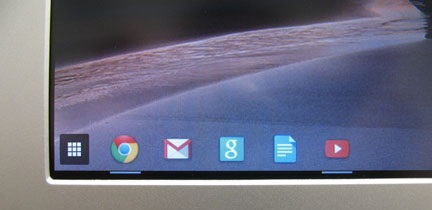
If you click on the menu button at the bottom left of the screen, you will get a fuller menu. Any Google Chrome Apps you installed will also appear here, as you select additional pages using the little blue bars on the bottom.
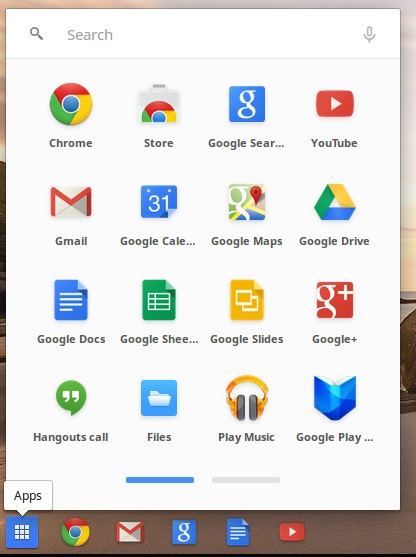
Ports
As you can see in the pictures, there are only a few ports. On the back, there is one USB 3.0 port, one USB 2.0 port, and one HDMI port for an external display. On the right is the power plug alongside a tiny indicator that lights up red or green when plugged in, to show when the battery is fully charged.

On the side is a port for your headphones, and an SD memory card slot.

Keyboard
Notice that its keyboard is quite simple; while it has the standard Ctrl and Alt keys that both Windows computers and Macs have, there is no Option key, Fn key, or other special (Windows/Mac logo) keys. There are no function keys along the top (F1-F12). Instead, along the top row are typical keys for controlling the web browser (back button and refresh), for controlling the layout of windows on the screen, and for adjusting the brightness and volume; these are things you've seen on an ordinary laptop as well. And, of course, there is a big fat button for launching a Google search, pictured on the left with the classic magnifying glass icon.

Because of their fewer number, the keys are pleasantly large. Unfortunately, Chromebooks don't come with the Page Up, Page Down, Home, End, and Insert keys that are very useful for navigating quickly around a word processing document or spreadsheet. But, you have options. You can learn new key combination to emulate the missing keys, which are:
| Standard Key | Chromebook method |
|---|---|
| Page Up |
|
| Page Down |
|
| Home |
|
| End |
|
| Insert |
|
| Delete | Alt+Backspace |
| Caps Lock |
|
You can try standard combinations with these as well. For example, Ctrl![]() +⇦ is the same as Ctrl+Home, which, by convention, goes to the top of your document (this works in Microsoft Word Online, as well as Google Docs). For another example, Shift
+⇦ is the same as Ctrl+Home, which, by convention, goes to the top of your document (this works in Microsoft Word Online, as well as Google Docs). For another example, Shift![]() +⇨ will select text to the end of the line, as does Shift+End on a standard computer.
+⇨ will select text to the end of the line, as does Shift+End on a standard computer.
To see all the possible keyboard shortcuts on your Chromebook, press CtrlAlt+?. An image of the keyboard will appear on the screen. Hold down any combination of ![]() , Shift, Ctrl or Alt and the special functions of each key, in combination with the keys you're holding down, will be highlighted, including alternate ways to do some of the items listed above.
, Shift, Ctrl or Alt and the special functions of each key, in combination with the keys you're holding down, will be highlighted, including alternate ways to do some of the items listed above.
Another option is to plug in a USB keyboard designed for a Windows-based computer, which has all the keys you will need. Of course, that kills the whole idea of a Chromebook if you have to carry around a keyboard. But, this will give you most of the capabilities. And the Windows logo key even brings up the apps menu! The F1 through F10 keys map to the ten special keys along the top; F11 and F12 will do what they do in whatever application you have open. You might also find that Number Lock is always on, and pressing the Num Lock key does nothing.
Quirks
Although all Chromebooks boot up very quickly, this device can be slow to reconnect to the wireless access point upon waking up from sleep, meaning you can't do anything for a few moments while it reconnects, since all your documents and anything else you're working on are online.
Also, the low cost of the hardware does seem to manifest itself when watching full screen videos online; the whole experience seemed to be less reliable than on a conventional laptop on the same Wi-Fi network.
The speakers are surprisingly weak, given that even low-end laptops these days seem to have very good built-in sound. There is, of course, a headphones port which conveys the sound just fine.
Reset Button
Since the Chromebook is more like a tablet than a conventional computer as far as its operating system, there are no recovery DVDs, and no method to reinstall the operating system. But, you can reset it like some tablets or your Internet router, so that all software and settings are restored to their factory state. To do this, stick a paperclip into what the documentation refers to as the "emergency hole". You can see it plainly in the photo below on the Samsung Chromebook, even though it is unlabeled.

Final Words
Apparently, Chromebooks have been quite popular in education, where Wi-Fi is freely available throughout the campus and in the dorms, and students don't need anything more sophisticated than Internet access for research and accessing online course material, and a word processor for typing their papers. We have not seen them infiltrate small or medium businesses just yet, and it seems Google isn't targeting us either. But, now that you know all about the Chromebook, you can add this information to your arsenal when deciding if and when to make a platform shift in your business. As always, for more personal expert advice, please contact J.D. Fox Micro.